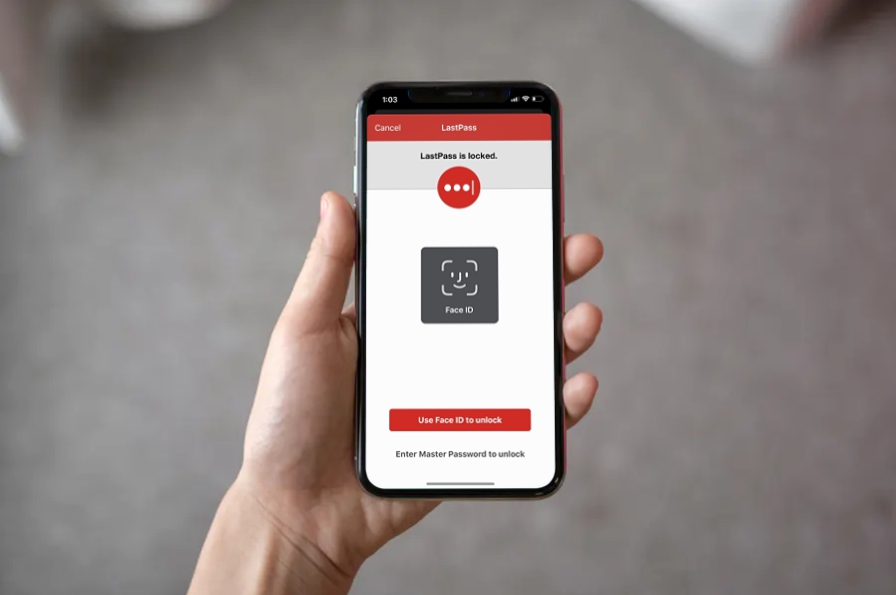Utilizing a third-party iOS password manager can help securely store and manage your passwords, allowing for easier access and enhanced security. Here’s a step-by-step guide on how to make the most out of a third-party password manager on iOS:
1. Choose a Reliable Password Manager
- Some popular third-party password managers for iOS include 1Password, LastPass, Bitwarden, Dashlane, and Keeper.
- Consider features like encryption standards, ease of use, cross-device sync, and any additional security features (like two-factor authentication).
2. Download and Install the App
- Go to the App Store on your iPhone or iPad and search for the password manager you’ve chosen.
- Download and install the app.
3. Set Up an Account
- Open the password manager app after installation.
- Create an account using a strong, memorable password or use the iCloud Keychain (if supported) for setup.
- Many password managers also offer biometric authentication (Face ID or Touch ID) for easier future access.
4. Enable iCloud or Cloud Sync (If Supported)
- To sync passwords across multiple devices (iPhone, iPad, Mac, etc.), ensure cloud syncing is enabled. Most password managers allow you to sync your vault with cloud storage like iCloud, Dropbox, or their proprietary cloud service.
- This ensures you have access to your passwords on any of your devices.
5. Import Existing Passwords (Optional)
- If you already have passwords saved in iCloud Keychain or another manager, you can usually import them into the third-party password manager.
- Most apps provide an import feature that lets you upload passwords from your existing vault or exported files.
6. Add and Organize Your Passwords
- Begin manually entering or importing your passwords into the password manager.
- Use categories (e.g., “Banking,” “Email,” “Social Media”) to keep your passwords organized.
- Many apps support autofill options, so you can store and manage not only passwords but also other sensitive data like credit card information and secure notes.
7. Use AutoFill for Easy Login
- Go to Settings > Passwords on your iOS device.
- Ensure that AutoFill Passwords is turned on and select your password manager as the default autofill provider.
- When you visit websites or open apps that require login, your password manager will automatically fill in your credentials.
8. Enable Two-Factor Authentication (2FA)
- Many password managers allow you to enable two-factor authentication (2FA) for extra security.
- Set up 2FA in the password manager, which can either send you a code via SMS or generate a time-based one-time password (TOTP) directly in the app.
- Use this for accounts that support 2FA to secure your accounts further.
9. Generate Strong Passwords
- Most password managers include a password generator feature. When creating a new password, use this tool to generate strong, random passwords to enhance security.
- Avoid using common or weak passwords, and ensure that the password manager stores them securely.
10. Monitor for Breaches
- Many third-party password managers have features to monitor for potential security breaches, such as checking your saved passwords against known data breaches.
- Enable this feature to receive alerts if your account credentials are compromised in a breach.
11. Backup and Recover Your Vault
- It’s important to regularly backup your vault data, particularly if it’s cloud-synced. Most password managers have an encrypted backup option to prevent unauthorized access.
- In case of device loss, ensure that you can recover your vault using your master password, 2FA, or backup recovery codes.
12. Review Security Settings Regularly
- Periodically review your account and vault security settings, including enabling features like lock timeout, stronger master passwords, and security audits.
- Update passwords for accounts that may have been compromised or that you haven’t changed in a while.
13. Keep the App Updated
- Password managers frequently update to improve security and introduce new features. Make sure you keep your app updated to benefit from the latest enhancements.
14. Log Out of Shared Devices
- If you use the password manager on shared or public devices, remember to log out to prevent unauthorized access to your stored data.
By using a third-party password manager on iOS, you can improve your digital security by ensuring all your passwords are stored safely, accessed easily, and regularly updated. It also helps eliminate the need to remember dozens of passwords, allowing you to use stronger and more secure login information across all your accounts.